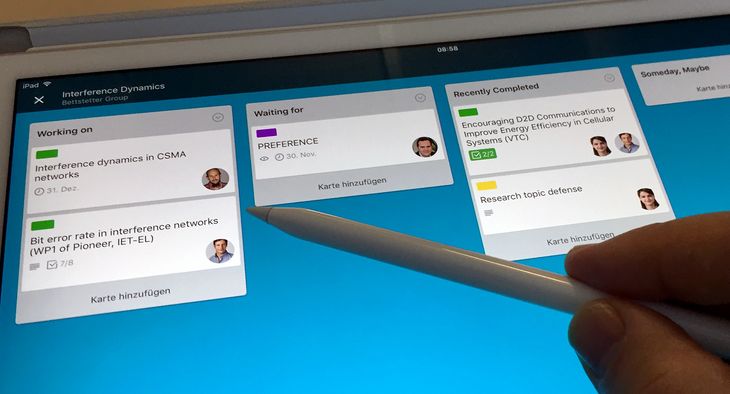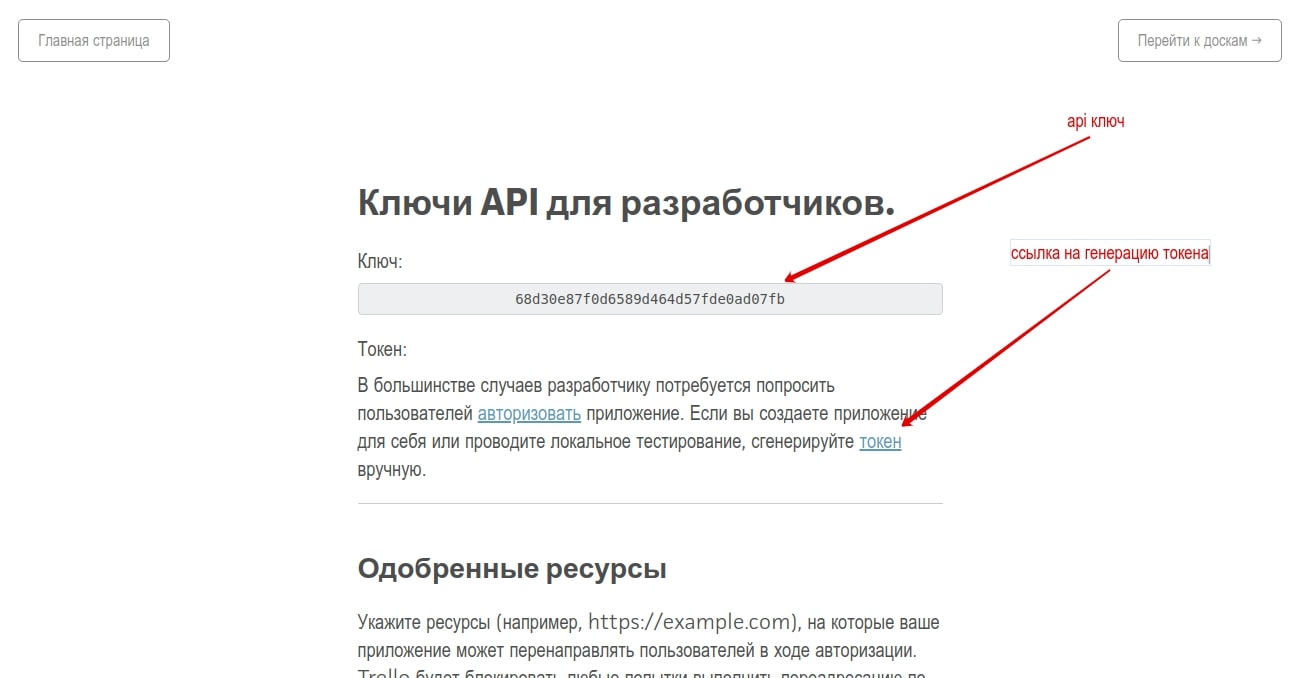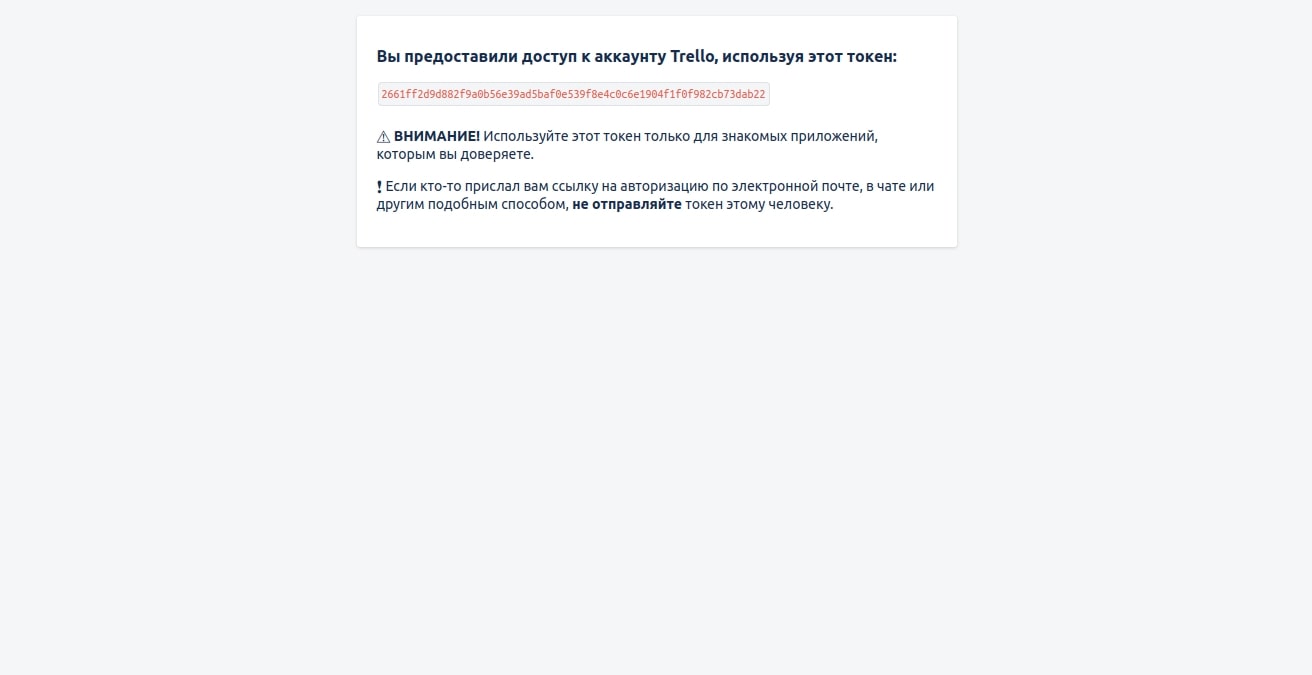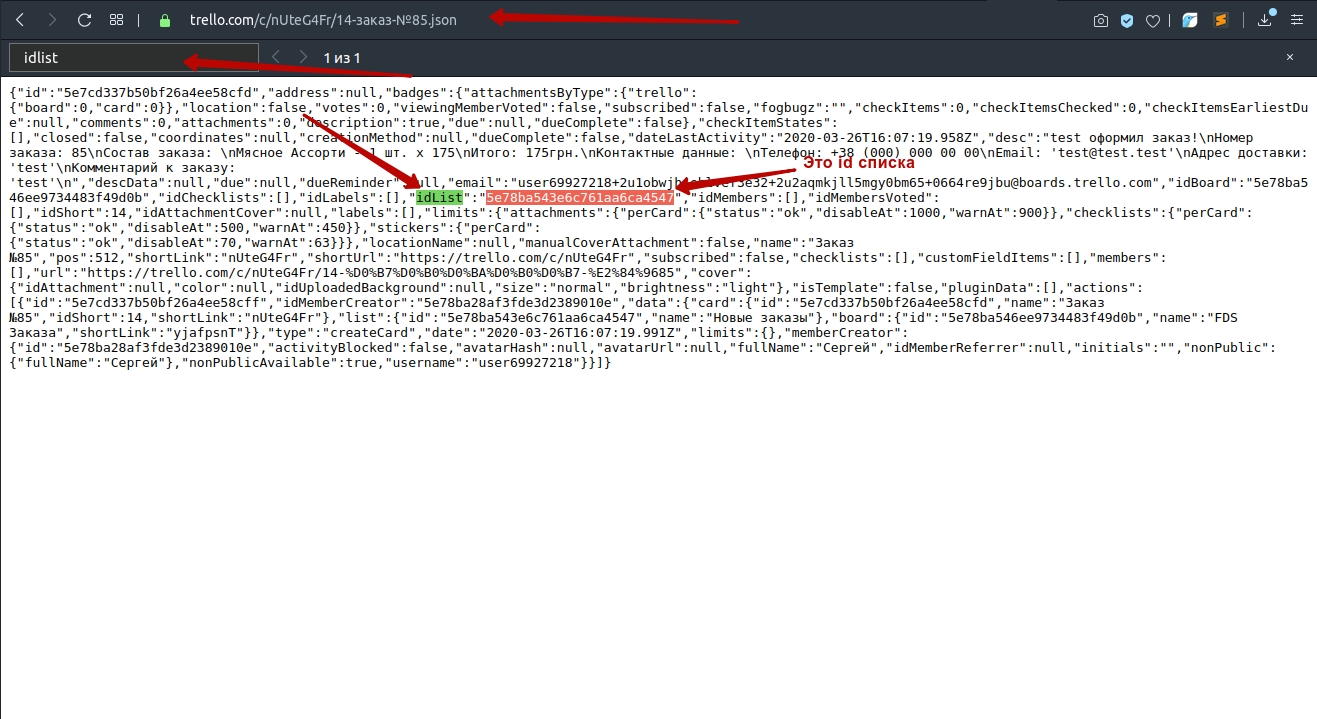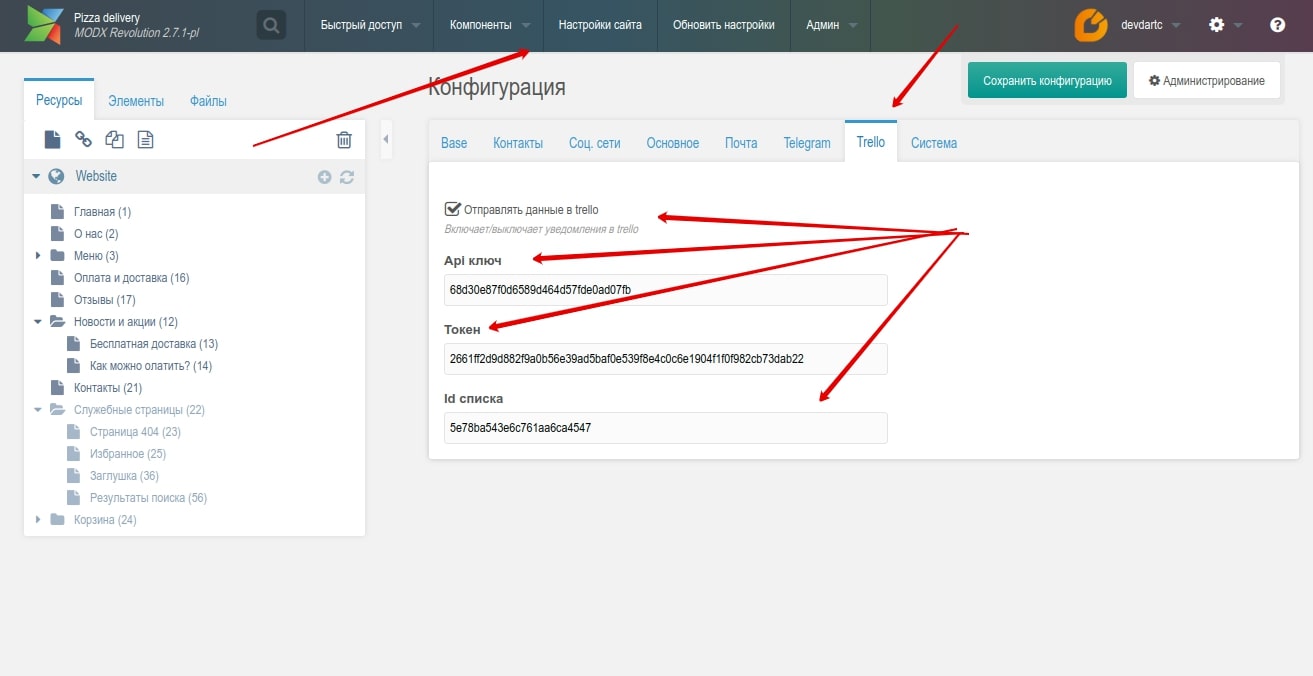Registering an account
- Sign up on the site ( https://trello.com/signup ), follow all instructions.
- Customize the board and lists (follow the instructions of the service).
Getting the required data
As a result of these steps, we should get:
- Api key.
- Token.
- List ID.
Api key
While logged into Trello, in a new tab go to https://trello.com/ app-key.
We are immediately offered to generate a token.
Token
Save the api key, follow the toker generation link.
We get acquainted with the information, click “Allow”. Save the token.
List ID
To get the id of the list, go to the created board and open the card of the list to which we will add orders. Copy the resulting link.
In a new tab, open this link and add “.json” to the end. It should look something like this https://trello.com/c/nUteG4Fr/14-order-#85.json . On this page, we need to find “idList” and copy its value (you can use the search ctrl+f). Save the value.
All the data is there. Go to the site admin area.